TL;DR
Import any Salesforce list view or object into PromptLoop, choose the columns you need, and every record arrives with its Salesforce ID so you can sync updates later.
Prerequisites
- Active Salesforce integration in PromptLoop
- Saved Salesforce list view or object access
- PromptLoop dataset permissions
Steps to import a list view
1. Open the Salesforce import wizard
From the PromptLoop dashboard, click Import data, select Salesforce, and pick List view import.
2. Choose a list view or object
Search or browse your available list views. You can import an entire object if you need the full company database.
3. Select columns to include
Keep imports light by selecting the columns required for your task. The salesforce_id column is included automatically so you can sync results back later.
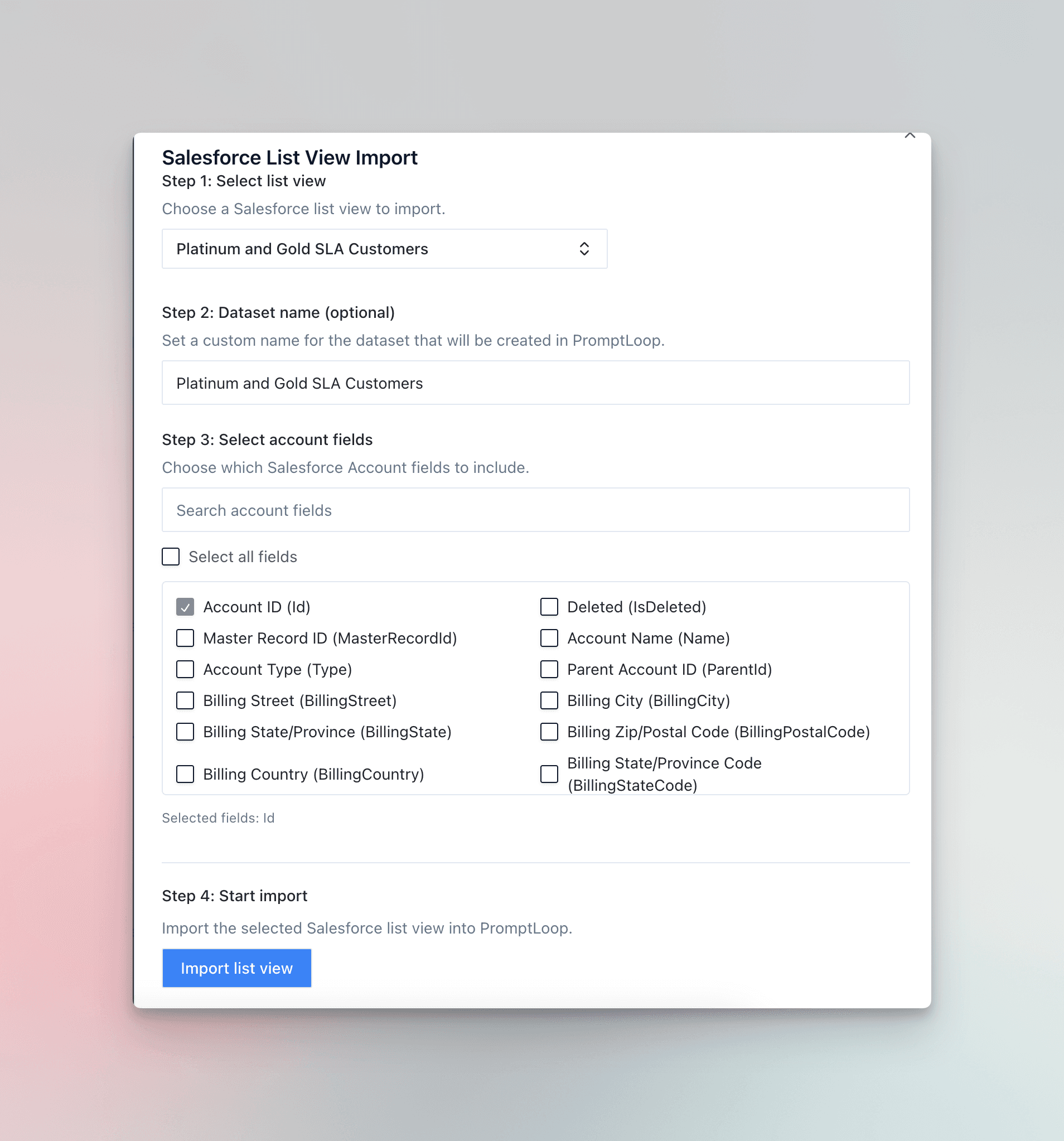
4. Start the import
Click Import list view. Imports typically finish within five minutes depending on the size of the list.
Faster research
List view imports are ideal when you want to enrich existing Salesforce data or backfill missing firmographics.
Quality checks
- Confirm the dataset includes the salesforce_id column
- Compare the row count against Salesforce to verify completeness
- Spot check a few records to ensure key fields (domain, company name) populated correctly
Do not delete the salesforce_id column. It enables accurate matching when you sync updates back to Salesforce.
FAQs
Can I import contacts or opportunities?
Yes. Any object with a list view can be imported if your Salesforce permissions allow access.
What if my list view has filters applied?
PromptLoop respects all filters, so only the filtered records arrive in your dataset.
How often should I re-import?
Re-import whenever Salesforce data changes. You can import the same list view again to refresh the dataset with new records.