Datasets – Running AI Tasks on Files
Datasets are the workspace where PromptLoop stores every spreadsheet you upload and every version created after an AI task or generation run. Upload a CSV or Excel file, pick the columns you want the model to use, and run tasks on hundreds—or thousands—of rows in one go.
PromptLoop handles all the heavy lifting: queuing, parallel execution, and versioning. You just download the enriched file when it’s done.
Helpful links
Getting Started (2‑minute video)
Working with Files & Versions
Uploading a Spreadsheet
- Go to Datasets → Upload File.
- Drag‑and‑drop a .csv or .xlsx file.
- PromptLoop auto‑detects columns. Tick the one(s) you plan to use as task inputs (often a single column such as website or search_term).
- Click Save Dataset.
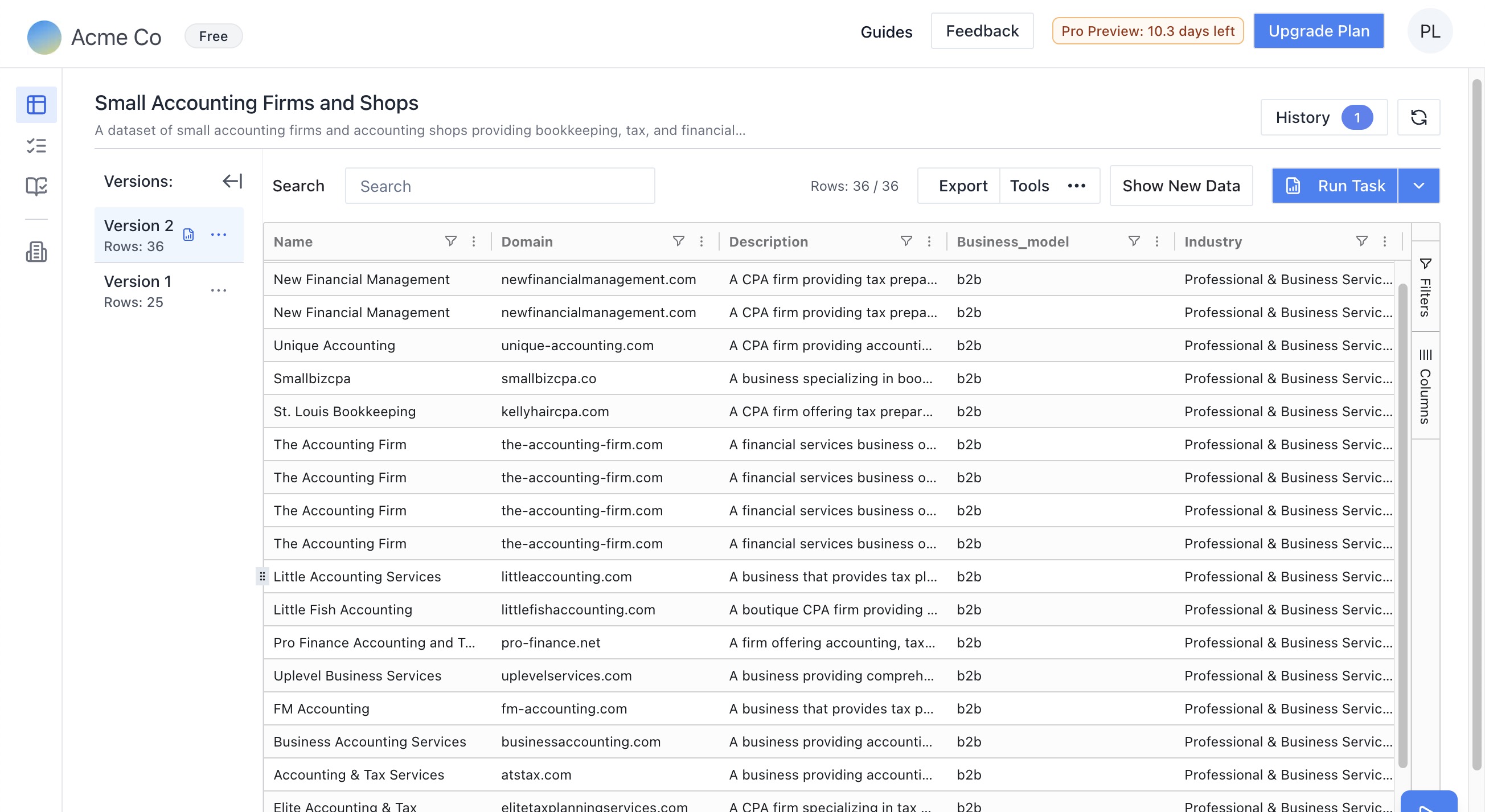
Tip: You can upload a file just to explore and filter it first—there’s no need to run a task immediately.
Launching an AI Task
- On the dataset row click Launch Job.
- Choose an existing task or click Create New Task if you haven’t built one yet (the editor opens in a new tab).
- Map the dataset column(s) to the task input(s).
- Hit Run. Jobs queue instantly; even large files (20 k–50 k rows) usually finish within 90 minutes.
For files larger than your current limit, reach out to the team — we can bump quotas for enterprise workloads. Book a Session
Reviewing Results
When the job completes PromptLoop writes a new version of the dataset.
- Use the in‑app filters and search bar to spot errors or blanks quickly.
- Download a fresh CSV/XLSX or chain another task right away.
Results stay in your account indefinitely unless you delete the dataset.
Dataset Tools
Generating a Dataset (Autoloop)
Dataset Generation lets you build a prospect list from scratch using PromptLoop’s crawlers—no upload required.
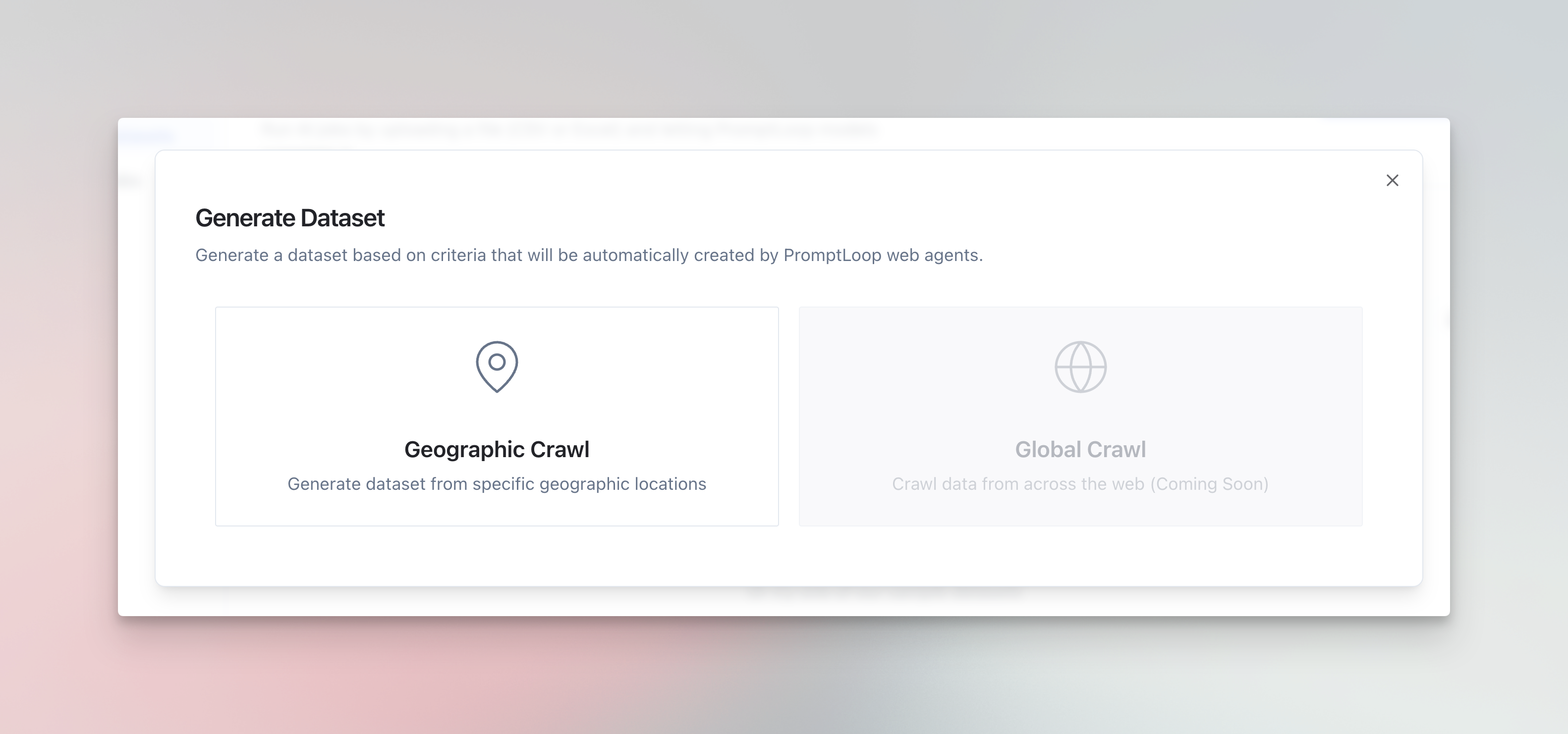
Available on Enterprise plans. Generation itself is free; you only pay for enrichment tasks you run afterwards.
Generation Modes
| Mode | What You Provide | What You Get |
|---|---|---|
| Geographic Crawl | Region(s) + one keyword | Deduped list of local businesses with addresses & websites |
| Global Crawl | Business filters (e.g., B2B, Healthcare, HQ = US) | Thousands of worldwide companies that match |
How to Generate
- Open Datasets and click Generate Dataset.
- Pick Geographic or Global.
- Fill in the form → Generate.
- A placeholder row appears while the crawler works (usually a few minutes). The row flips to Completed when done.
- Treat the new dataset like any other—run enrichment tasks or download it.
Run one keyword per crawl (e.g., “hotels”). If you need multiple verticals, run separate generations. Start with a small geography to validate results.
New Column Gen (Excel‑style quick transforms)
Use New Column Gen to reformat or combine existing columns without leaving PromptLoop.
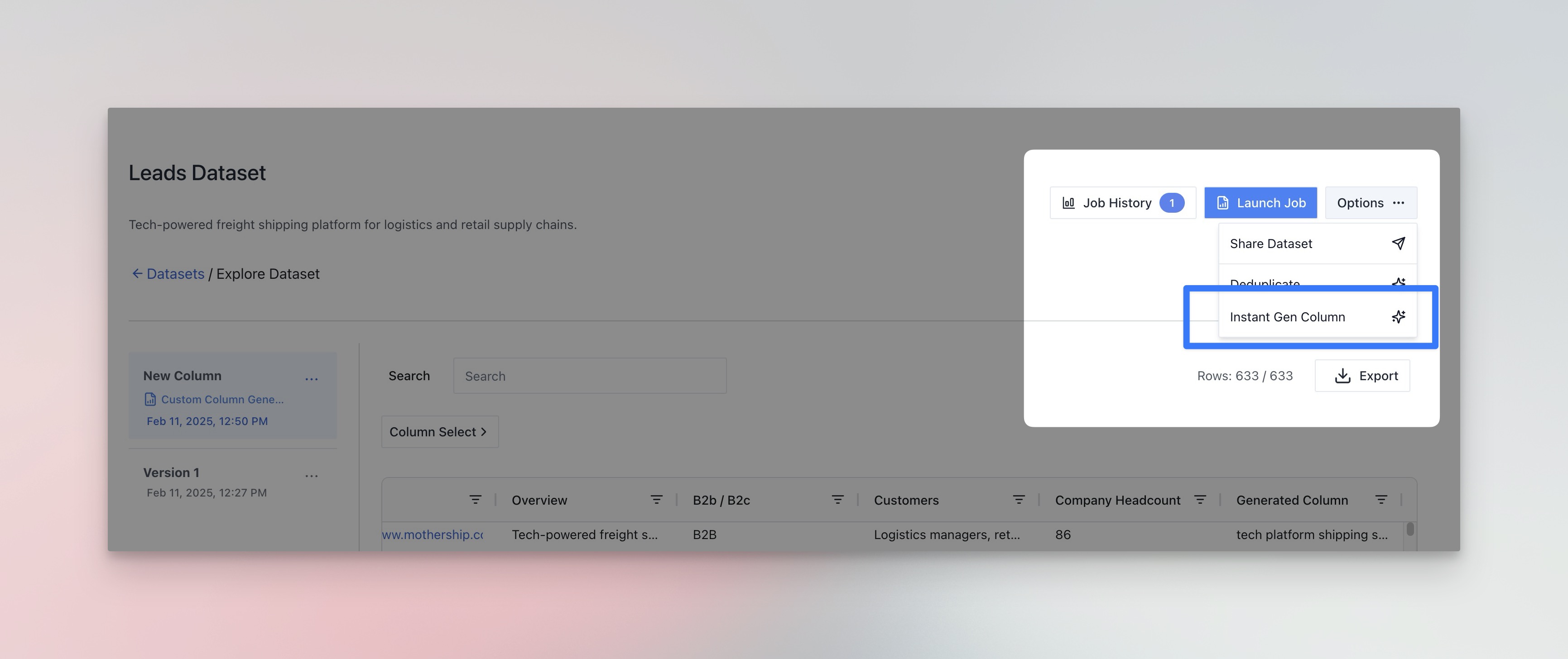
Free on Team & Enterprise plans. Perfect for light cleanup—e.g., shorten descriptions or extract domains.
- Click New Column on any dataset.
- Select the columns to feed into the prompt.
- Describe what you want (“Return the domain part after https://”).
- Preview on random rows until output looks right.
- Click Generate → PromptLoop adds a new version with the extra column.
Speed guide: ~10 minutes per 20 k rows.
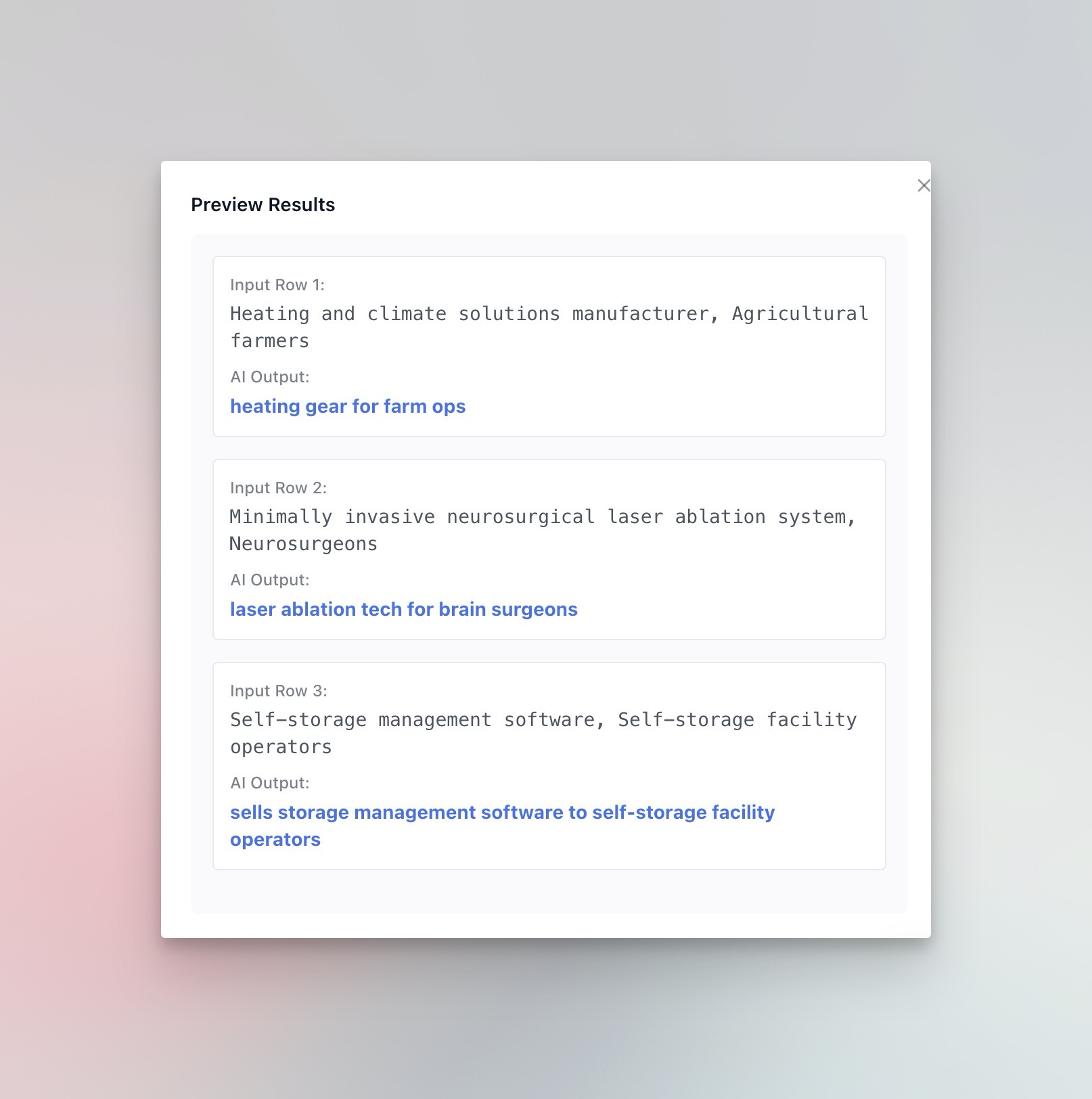
Best Practices & Limits
- Column hygiene: keep input columns clean (one URL per cell, no trailing text).
- Batch size: for >50 k rows split into chunks; run two jobs back‑to‑back to avoid browser timeouts.
- Version control: rename important versions and save a filter or view that you need for a new task.
- Upload size: 100 MB per file
- Rows per job: 50 k
Need more? Ping us → Book a Session
FAQ
Can I delete intermediate versions?
Yes. Click the kebab (⋮) on the version row → Delete.
How do I rerun a task only on blank rows?
Filter the dataset where the target column is empty, export those rows as a new file, re‑upload, and run the task.
What file types can I upload?
.csv, .xls, .xlsx. TSV works if you rename to .csv first.
Once you have a clean dataset, set up a Chain to link multiple tasks and build an end‑to‑end research workflow—no manual uploads required.
