Research Pages
Research pages are a way to automatically generate one page reports on all of the websites / companies / entities you have run a PromptLoop task on. These one pagers provide a powerful, searchable and free source of collateral and information.
Pages let us create custom playbooks for every customer to help our sales team ramp 3x faster
Pages lets us instantly get up to speed on a specific entity, no prompting or AI needed.
- Define instructions for what you want included in the one pager
- Turn on automatic refresh
- All previous pages and any new pages will automatically create a one pager and add it to your personal search index
This tool leverages all of the data your team has run within PromptLoop to generate unique relevant one pagers on every entity you have run a task on. This allows you and your team to easily access all of your research in one searchable center.
This is available, for free, for all team and enterprise plans. Have your account admin reach out to team@promptloop.com to have it turned on for your team.
Setting Up Entity Research
1. Settings Page
Navigate to the Entity Research section of settings and click "Configure Research"
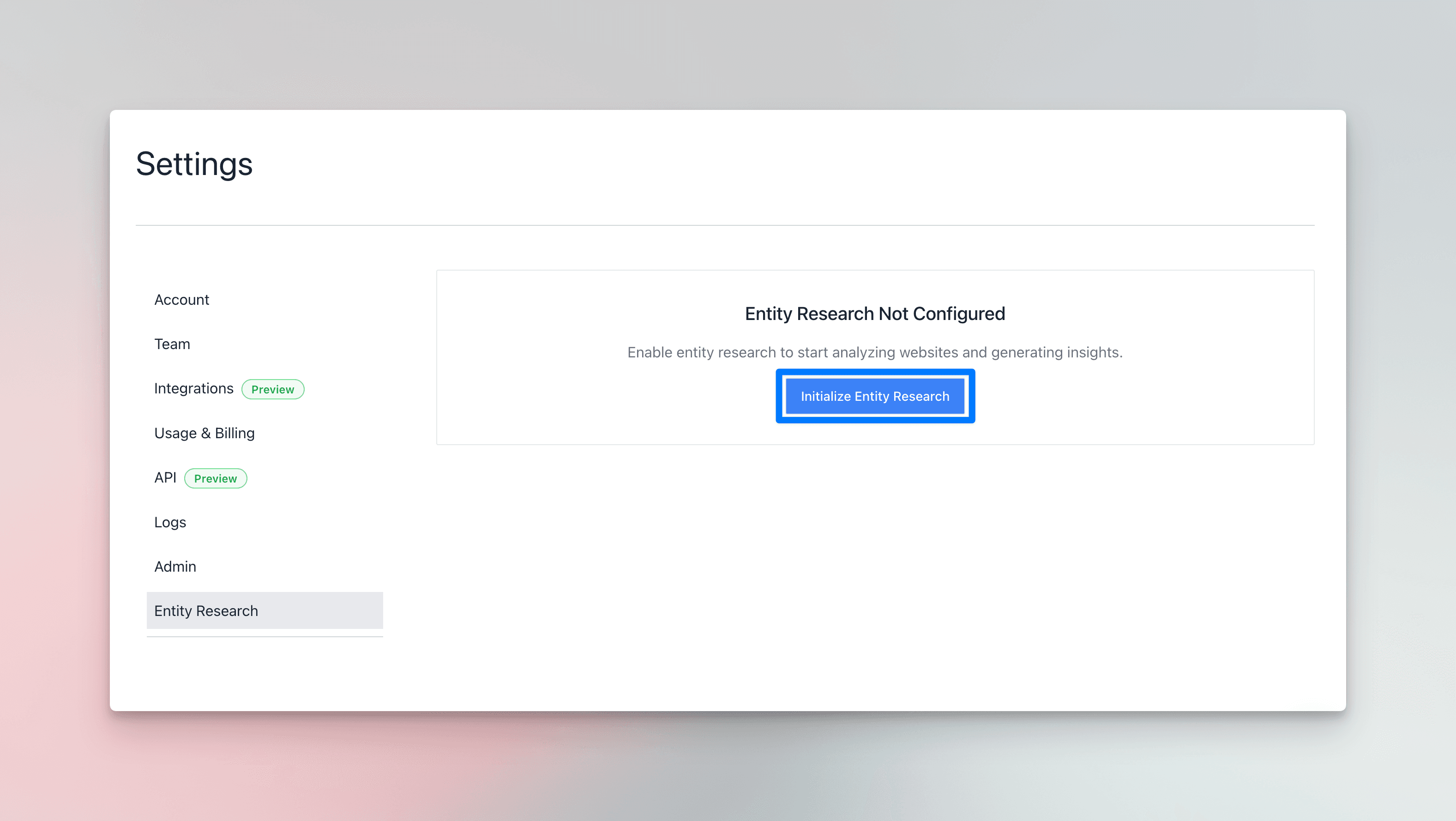
2. Customize your research configuration.
These instructions allow you to provide guidance around how your one pager will be created.
In the company context box, you should provide a description of your business, who your customers are, how you identify potential customers, and any other information.
In the Research Instructions box you should describe what you would like your research pages to contain. This might be any contact information present, links to their pricing pages, who they sell to, or anything else relevant.
As you are writing these, you can click Test & Preview which will run a sample to show you the output. Once satisfied click save context.
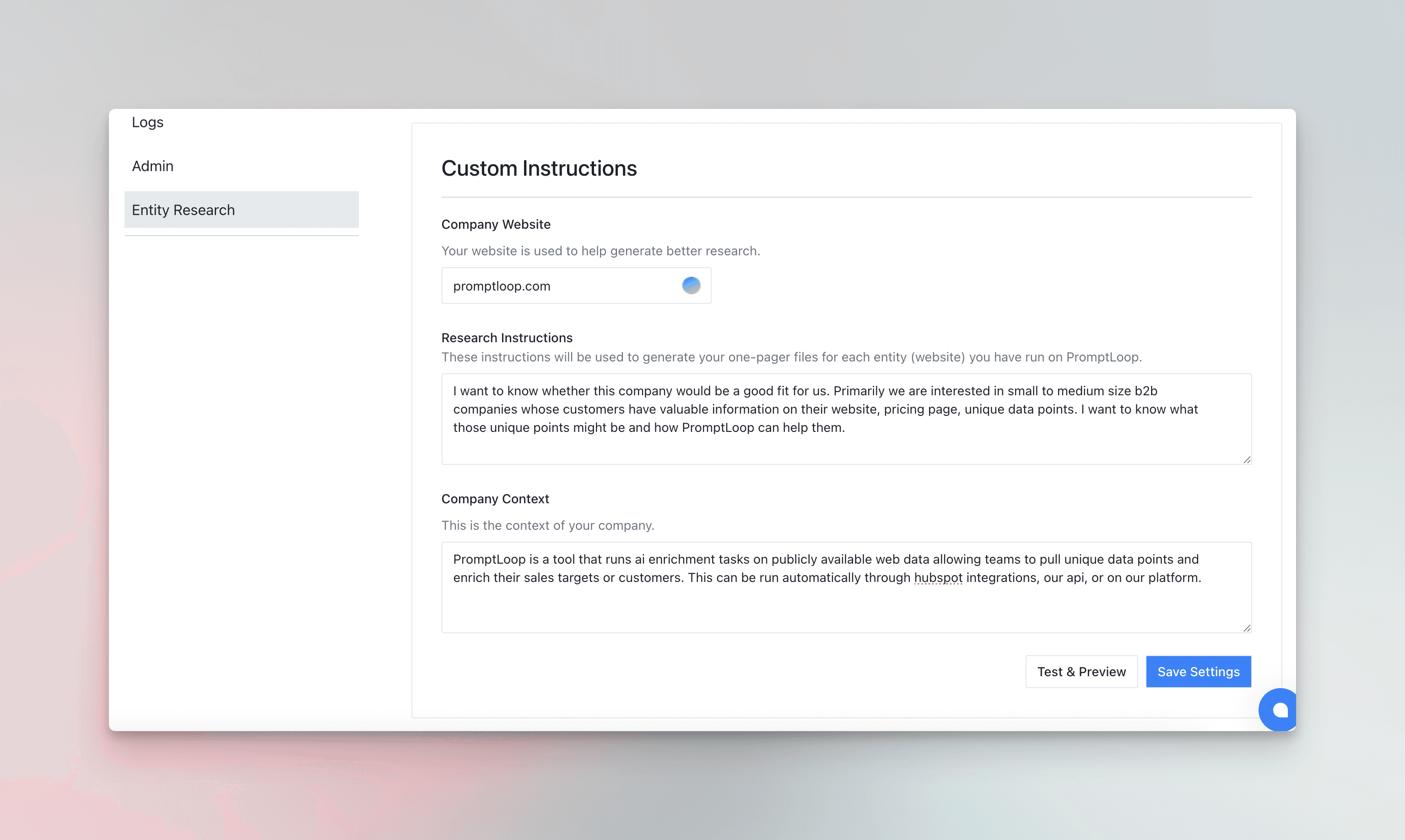
3. Turn on Entity Research
Once your configuration is set, activate your research by toggling it on. This will flag your entities to be added to the research queue.
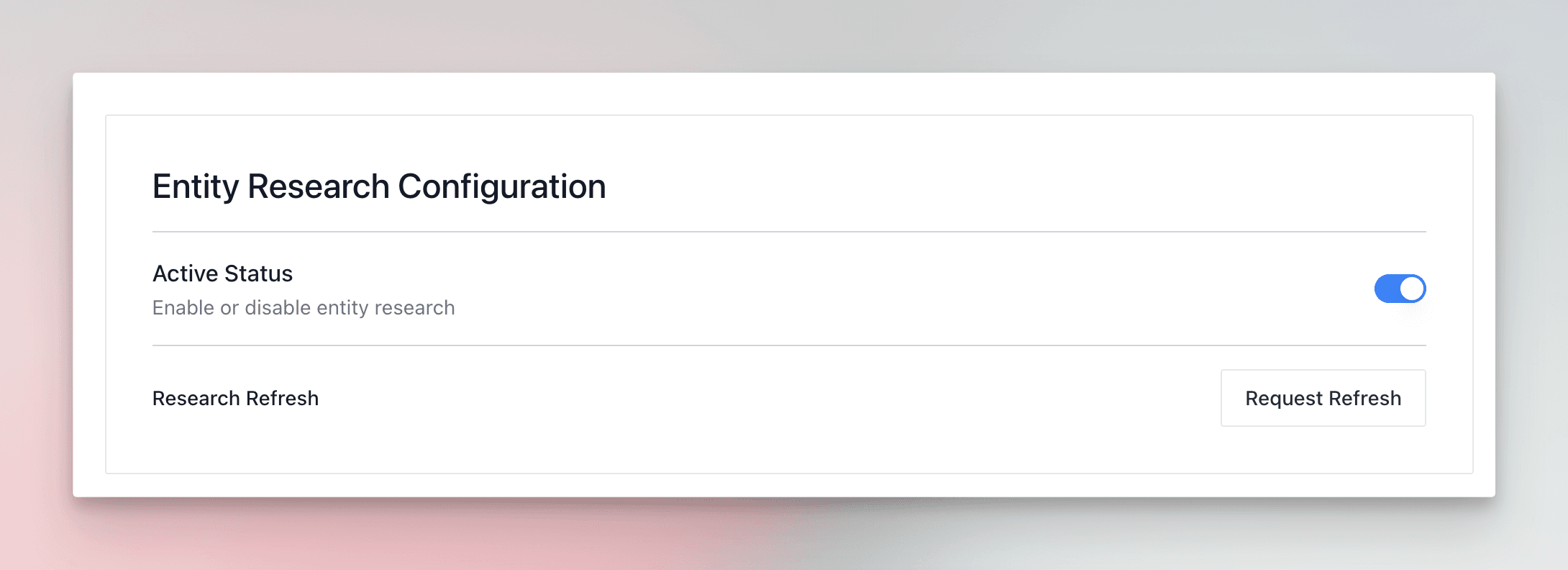
This is run in the background and the initial research on all of your entities takes some time, usually a day. After that, new entities are run every day and added to your account. If this seems to be taking too long or you want it sped up, reach out to the team.
Accessing your Entity Research
Searching Entities
Once your initial entity research has run you will be able to search through them in the Entity Search tab on the left of your PromptLoop platform.
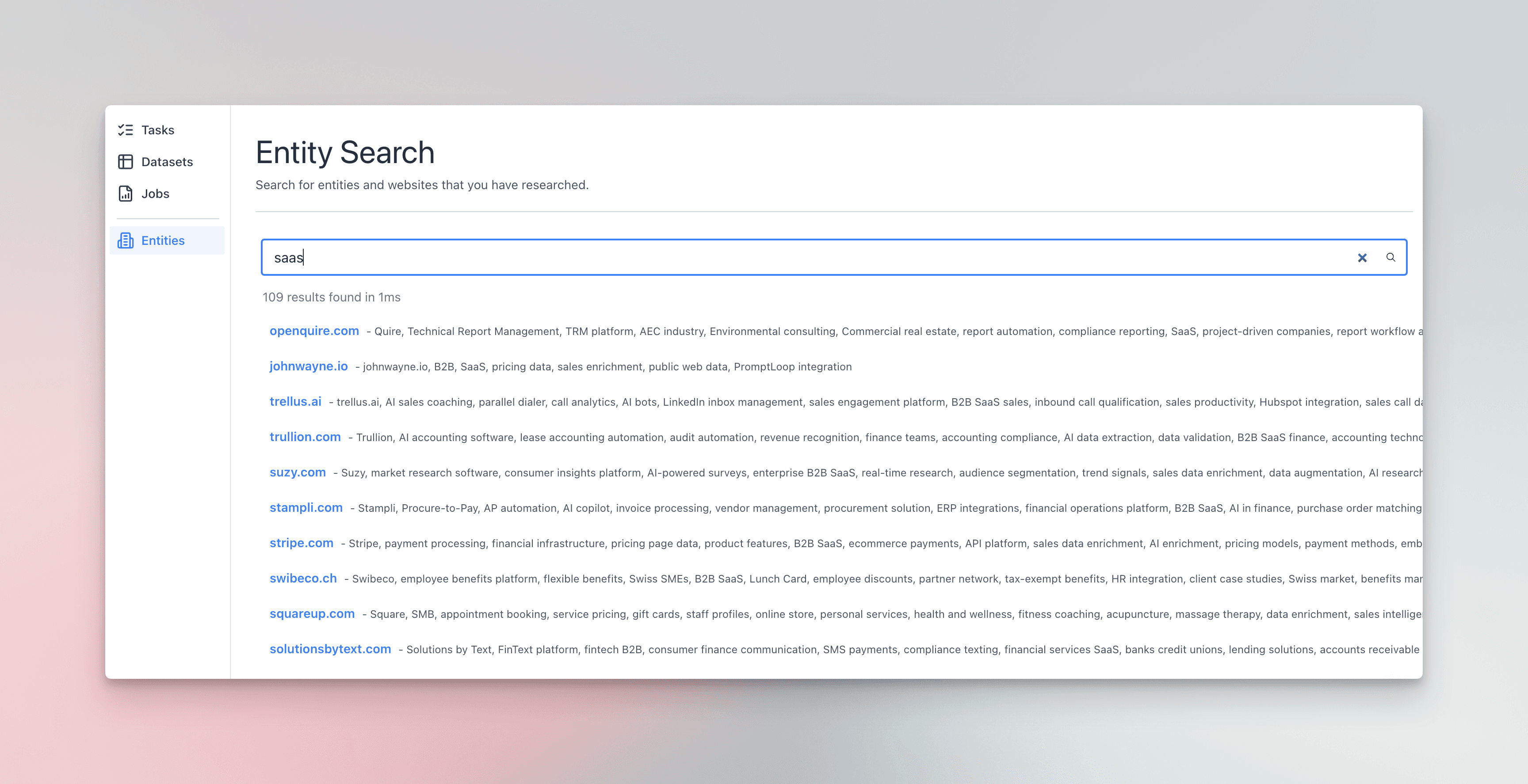
After selecting an entity from the search the one page generated research will be displayed.
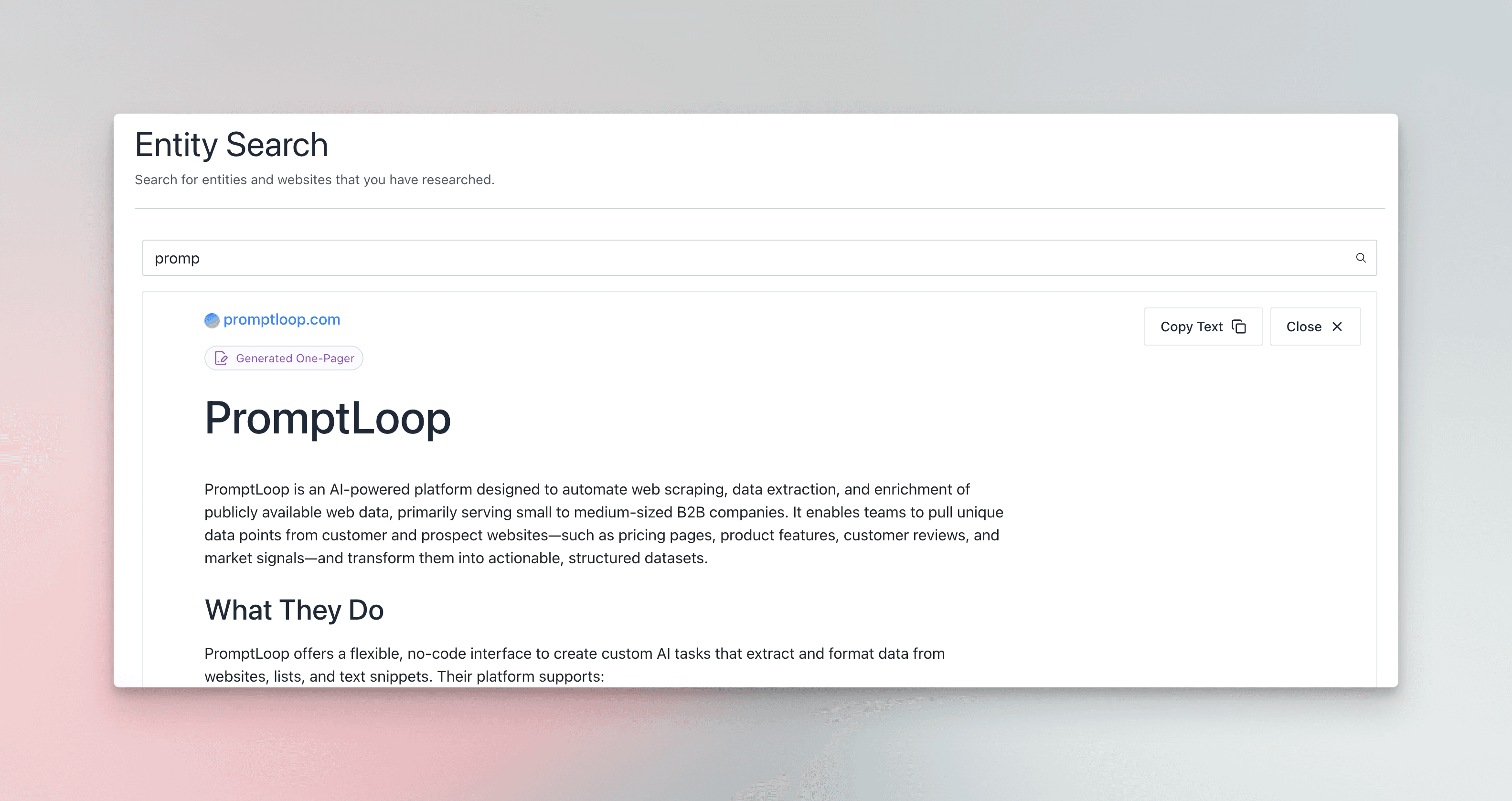
By default, all entities are refreshed monthly, however you can request a refresh through the settings page. We only recommend doing this if you have run a considerable amount of new tasks on your universe.
Sharing & Access
You can create a shareable Entity Research link for your team to leverage on the fly without needed a dedicated PromptLoop Account. This is helpful to package playbooks and custom research artifacts for SDR teams, AE, CSMs and more that may interact with customers and want to know salient information about each of them.
You can create and publish a link and then share a password with your team members. They will then be able to access search as well as share links to specific pages.

Integrations and Linking
Entity research pages can be integrated into an API, CRM or Dialer tool by adding a search parameter to the link you created in the sharing and access set up above. When you add the url as a parameter to your link with ?entityUrl=example.com such as: promptloop.com/research/yourcompany?entityUrl=example.com, you will be able to pull up an existing research page for the company with this url. You will have to match the domain correctly and if there is no entity the search page will open for you to locate what you are looking for.
This linking will only work if there is matching entity research with this domain in your teams search universe.