TL;DR
Connect Salesforce from the integrations page, approve the OAuth request, and the whole team can import list views or sync results back to Salesforce immediately.
Prerequisites
- PromptLoop team plan with integration access
- Salesforce user with permission to authorize connected apps
- Ability to read and write the Salesforce objects you plan to sync
Steps to connect Salesforce
1. Open integration settings
Go to your account integrations page inside PromptLoop. The Salesforce card appears under Integrations.
2. Click "Connect to Salesforce"
Select the Salesforce integration and choose Connect to Salesforce. A new window opens with the Salesforce authorization prompt.
3. Approve the Salesforce authorization
Review the requested permissions and click Allow so PromptLoop can import list views and update records when you sync results.
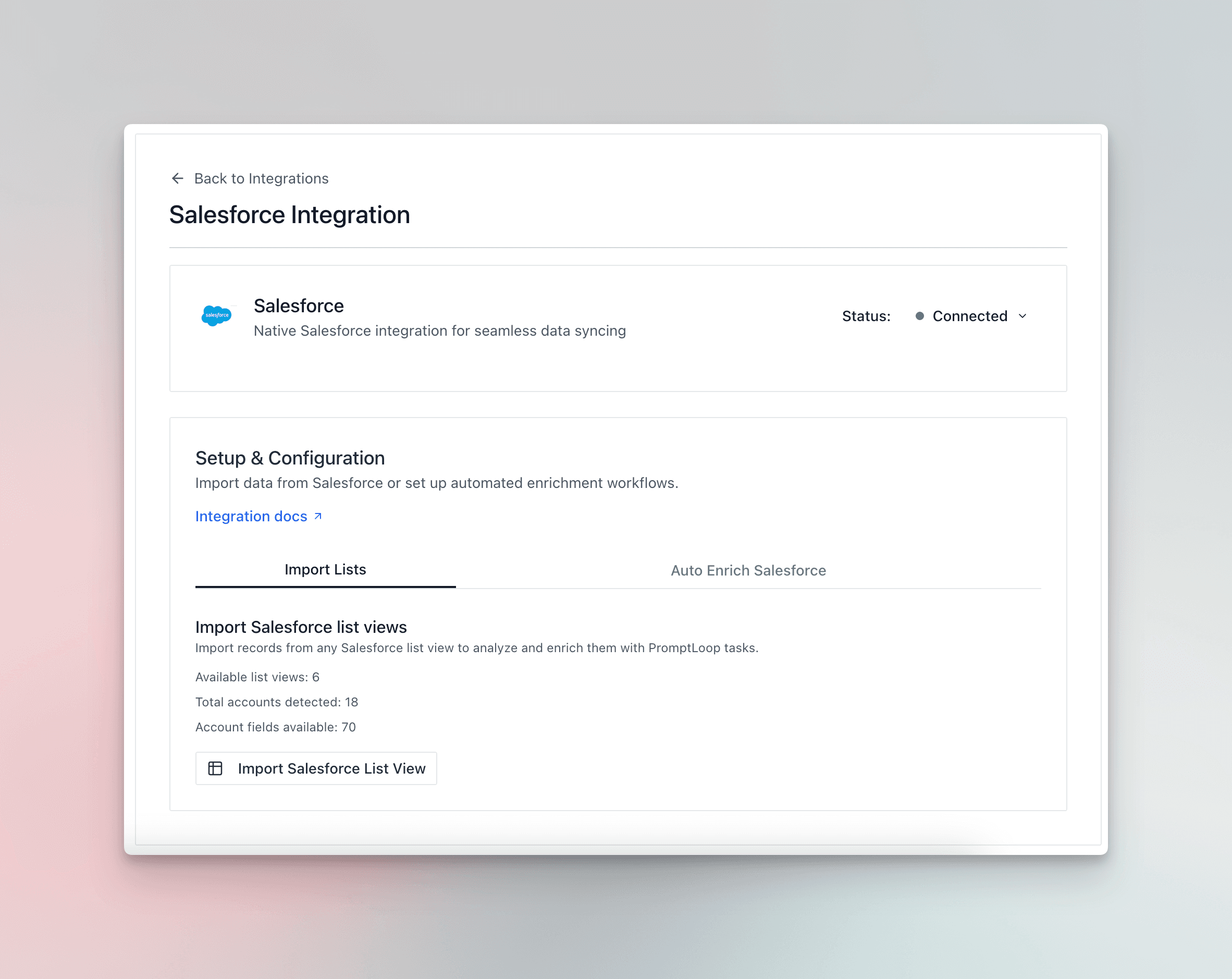
4. Confirm the integration is active
After authorizing, you return to PromptLoop with an integration success confirmation. The Salesforce card now shows connection details and import or sync buttons.
Team-wide access
Only one teammate needs to connect Salesforce. Everyone else on the team gains import and sync permissions automatically.
Managing your connection
Check connection status
Visit the integrations page any time to confirm the connection owner and last verified date.
Disconnect Salesforce
- Open the Salesforce integration card
- Click Disconnect
- Confirm the prompt to revoke access
Disconnecting stops new imports or syncs but does not remove any existing datasets inside PromptLoop.
FAQs
Does PromptLoop store my Salesforce password?
No. PromptLoop uses OAuth tokens provided by Salesforce and never stores your password.
Do I need to reconnect after changing my Salesforce password?
No. Tokens stay valid unless you revoke them in Salesforce or disconnect inside PromptLoop.
Can multiple teammates connect different Salesforce orgs?
No. Each team supports one active Salesforce connection. Connecting a new org replaces the previous one.