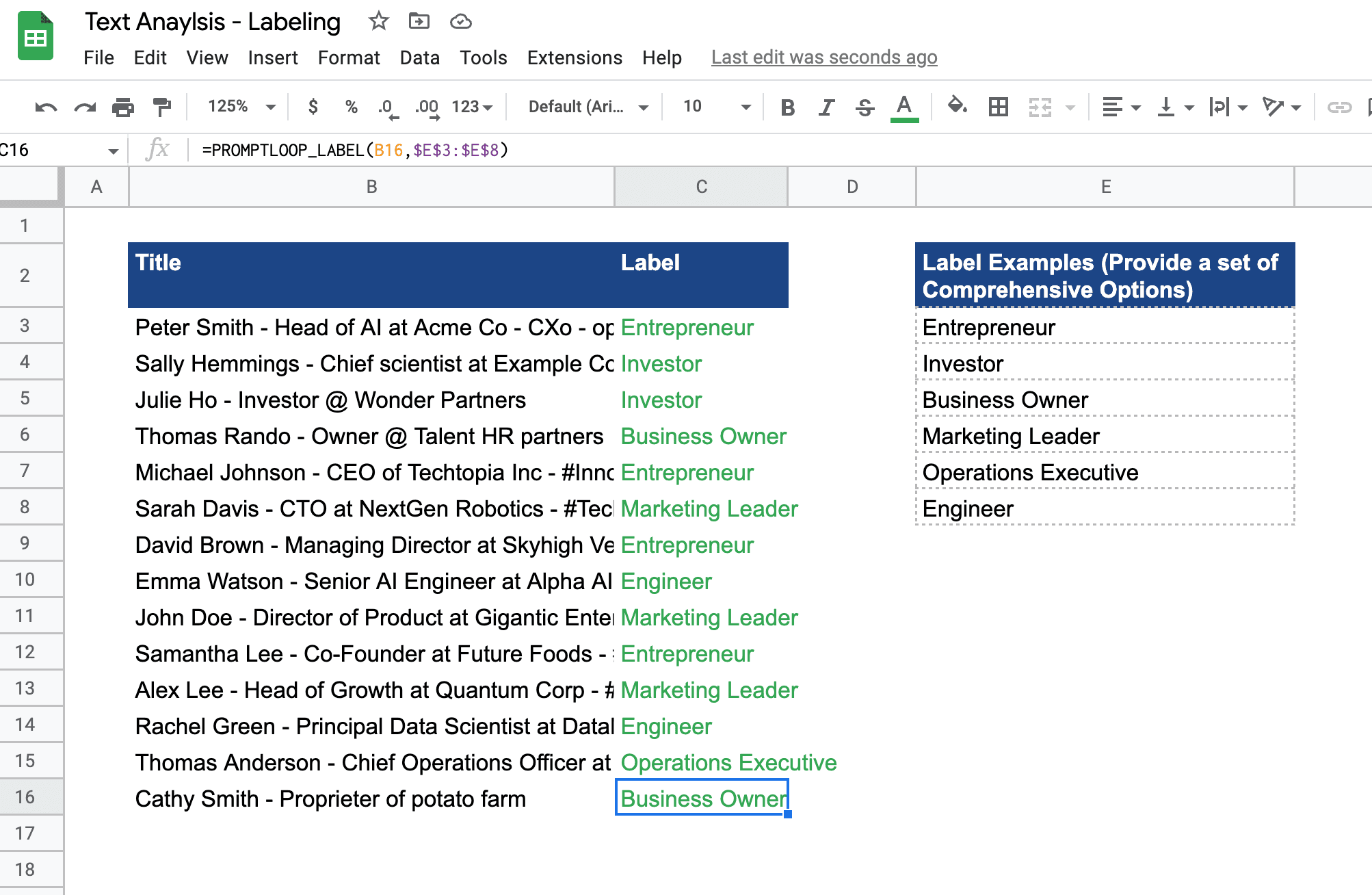Getting Started
Getting StartedNew
Capabilities
Web Browsing
Scraping Lists
Dynamic Data Extraction
Signals
Accuracy & Confidence
Research Pages
Integrations
Integrations
The Promptloop labeling function offers fast, flexible and reliable AI test labeling and categorization based off of a set group of labels.
The function takes a text input and matches it to the most semantically similar. For example if you have a group of food menu items [ Hot Sauce, Water Mellon, Carrots] and a target cell [ Spicy ], the function would return Hot Sauce.
=PROMPTLOOP_LABEL( target, inputLabels, numLabels )
Unlike other PromptLoop functions, the labeling model will only return a match to the set of labels you provide. If the model has two options it will select the closest.
Choosing complete and exhaustive labels improves performance. A set of labor or business descriptions for example should be mutually exclusive. Avoid labels that overlap like (Restaurant, French Restaurant).
If you want to return multiple labels, or see the top 2-3 labels that match a target text, you can use the optional numLabels parameter and add a number to the end of your function. PROMPTLOOP_LABEL(A10, $B$1:$B$2, 3).
Labeling works off of semantic similarity. So labeling "I like apples" with "fruit" instead of a number or code will perform better. Labels and targets can contain multiple sentences where needed.