Airbnb and Amazon review analysis in Google


This example explains how to use PromptLoop in Google Sheets to use the formula to create a custom output including the theme, category, and sentiment of a review or feedback item. We put together this quick guide as a step-by-step process to quickly analyze and export valuable information from a list of reviews that can be extended to thousands of rows and cells.
Each day, users, guests, customers, and clients generate billions of pieces of feedback on online listings and storefronts. Whether Airbnb, Shopify, Amazon, or a custom site, the process of consuming all of this information by business operators to improve service is often manual and time-consuming.
If you have an existing export function from your site for reviews then you can skip this step. If you don’t, we easily and quickly copy and pasted a few reviews from a public listing.
This example requires the free PromptLoop add on. It can be added to Google Sheets here:
Alternatively - you can follow along with this Example Document
By using the tool and template, you are acknowledging the Privacy Policy
Next, label the top three or four reviews manually. You can pick whatever format you like and we chose “Category - Sentiment” for the example attached. You likely have a specific data point you are looking for or multiple, so you can provide examples in any format that you want the model to repeat.
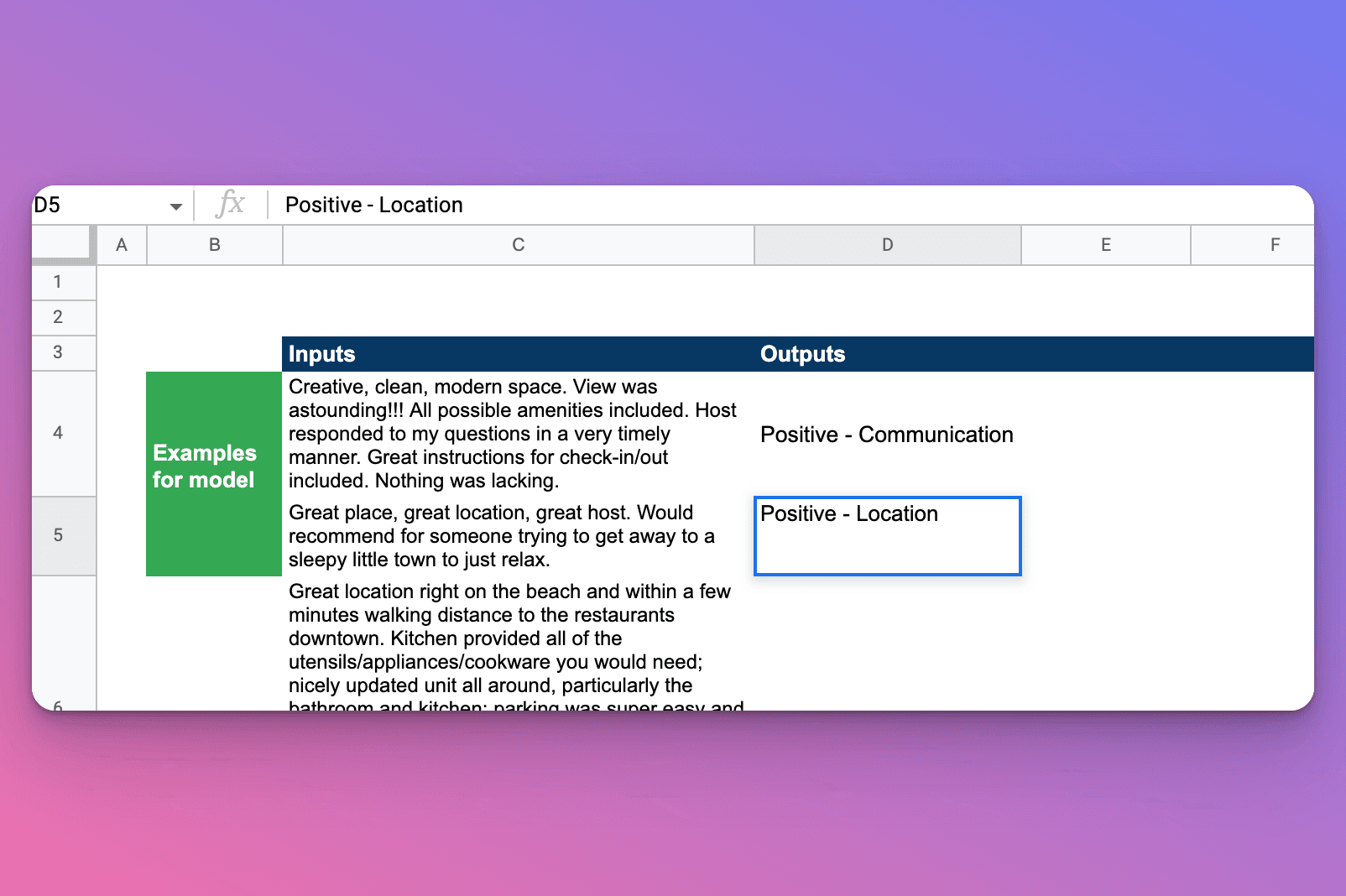
These examples will serve as the input examples for the model and will be repeated as the formula processes new information down the list. For more detailed information see the docs page.
First, ensure you have activated the PromptLoop function for the active sheet and have it installed from the workspace store.
Once activate when you start to type =PROMPTLOOP() you will see the formula suggested. The first parameter is the Input Array which is the three example reviews. The next parameter is the Output array which is the example labels you provided.
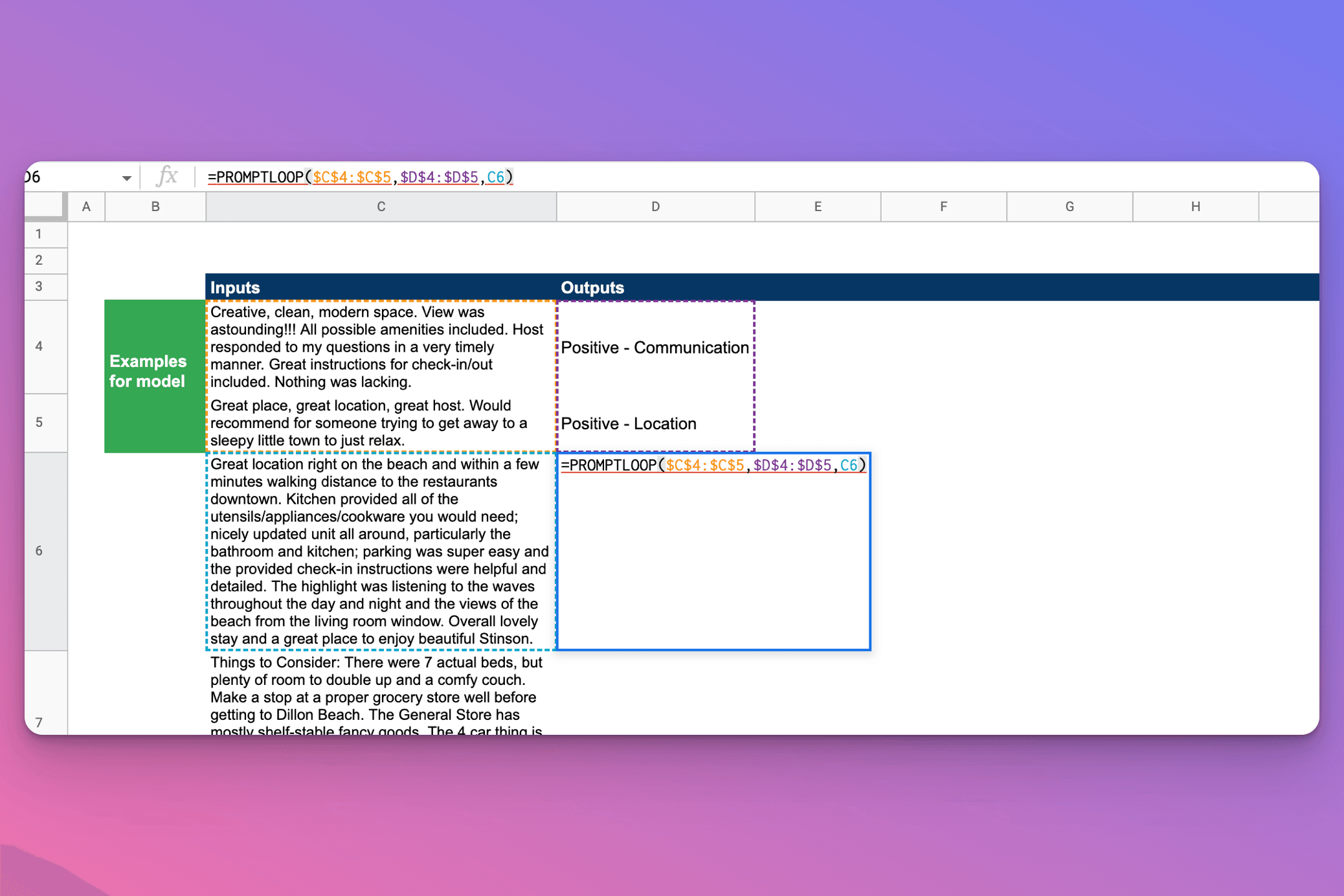
Note: Ensure these are absolute references with $A$2: etc. and that they do not contain blank cells.
The last parameter is the target cell, the new review that the formula will process. This should be left as a dynamic reference.
Once you hit enter if you have not already, you will see “Loading..” and then your answer for the target display. You can now drag this formula down to more cells. The Input and Output Arrays are fixed so you will be able to repeat the model analysis on as many new targets as needed (the whole column of data).
Let us know at team@promptloop.com