Rank your most helpful LinkedIn connections in four minutes with AI


Recently, I spoke to a sales and growth expert who explained that raw LinkedIn connection data is often left untapped, even for savvy networkers. Many of us have thousands of connections from school, hometowns, companies, and hobbies. Whether you are supporting a sales process or looking for candidates for a recruiting push - putting this data set to work is a no-brainer.
Goal: Categorize LinkedIn Connections in a spreadsheet based on specific criteria (Sales prospects in this example)
Follow these quick steps and make a copy of the attached spreadsheet to try for yourself.
LinkedIn makes it reasonably straightforward to export your connections following these steps:
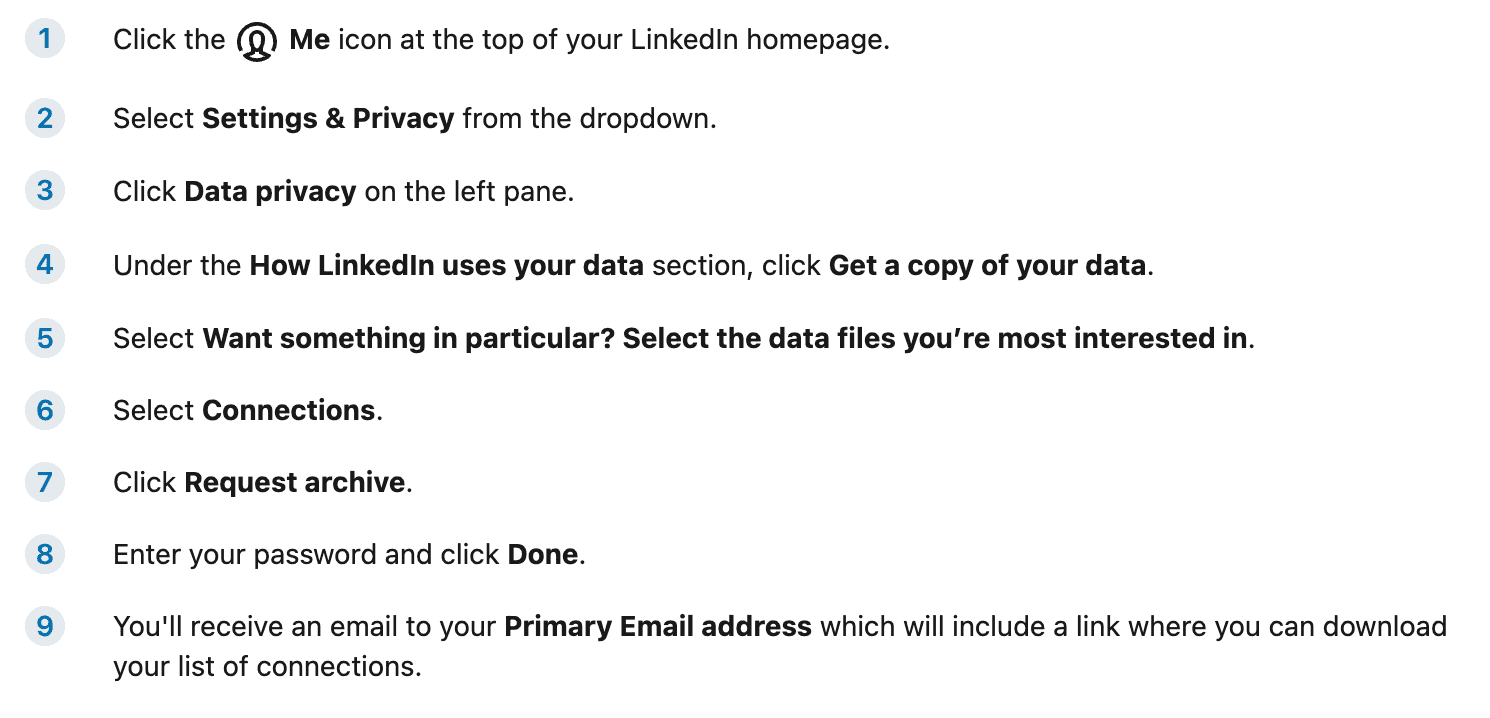
It took about eight minutes for me to receive the email to download the CSV with all my contacts (maybe they want you to forget to download the file?).
Once you have this list - we can move on to the analysis step.
Attached below, you will find a link to a Google Sheet. The sheet is configured with a demo account for PromptLoop, so you can start using it on your own right away.
First, select File in the top right and then Make a Copy. You will be notified that the copy will carry the PromptLoop script to power the analysis.
Next, open the CSV data you accessed from the LinkedIn Export above. You will see a CSV file with rows containing Name, email, Company, and Date Added.
Download the sheet below, which has the PromptLoop tool activated:
> Template for LinkedIn Connection Anlaysis
By using the tool and template, you are acknowledging the Privacy Policy
Once your connection data is in your sheet, We can begin labeling a few examples.
This sheet uses PromptLoop - a tool to leverage large language models inside spreadsheets, making it as easy as a simple SUM or LOOKUP formula. We need to provide 7-10 examples to train the AI model of what we are looking for in our contacts.
You will see two columns labeled Company - Position and Match Strength. For the first dozen or so examples (the more, the better), label each match based on the strength of the profile. For example, I was looking for COO and Operations profiles from my contacts. I used a simple 1, 2, and 3 ranking to help the model know who matched the shape I was looking for. You can use 1-10, A, B, C, D, or whatever else you like as your output.
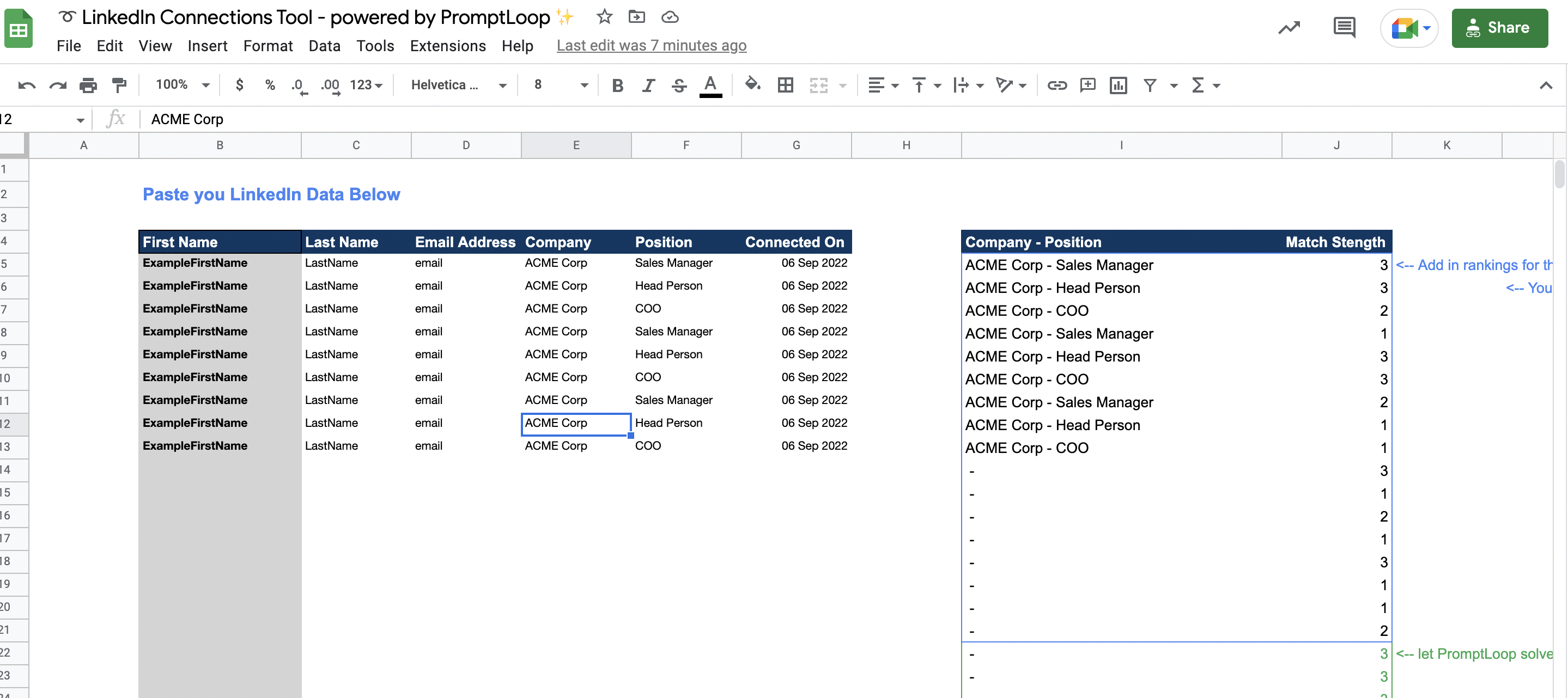
You will see the formula starting a few rows down that are configured to read all the example inputs and outputs and then use that as a prompt for the model to fill in the rest of your contacts.
Now, simply drag or copy that formula and play around with different examples to improve or modify the results.
Let us know what you think at hello@promptloop.com
You can use PromptLoop for any task, like the example and more. The formula is powered by an AI model trained on dozens of languages that can accurately carry out millions of tasks.