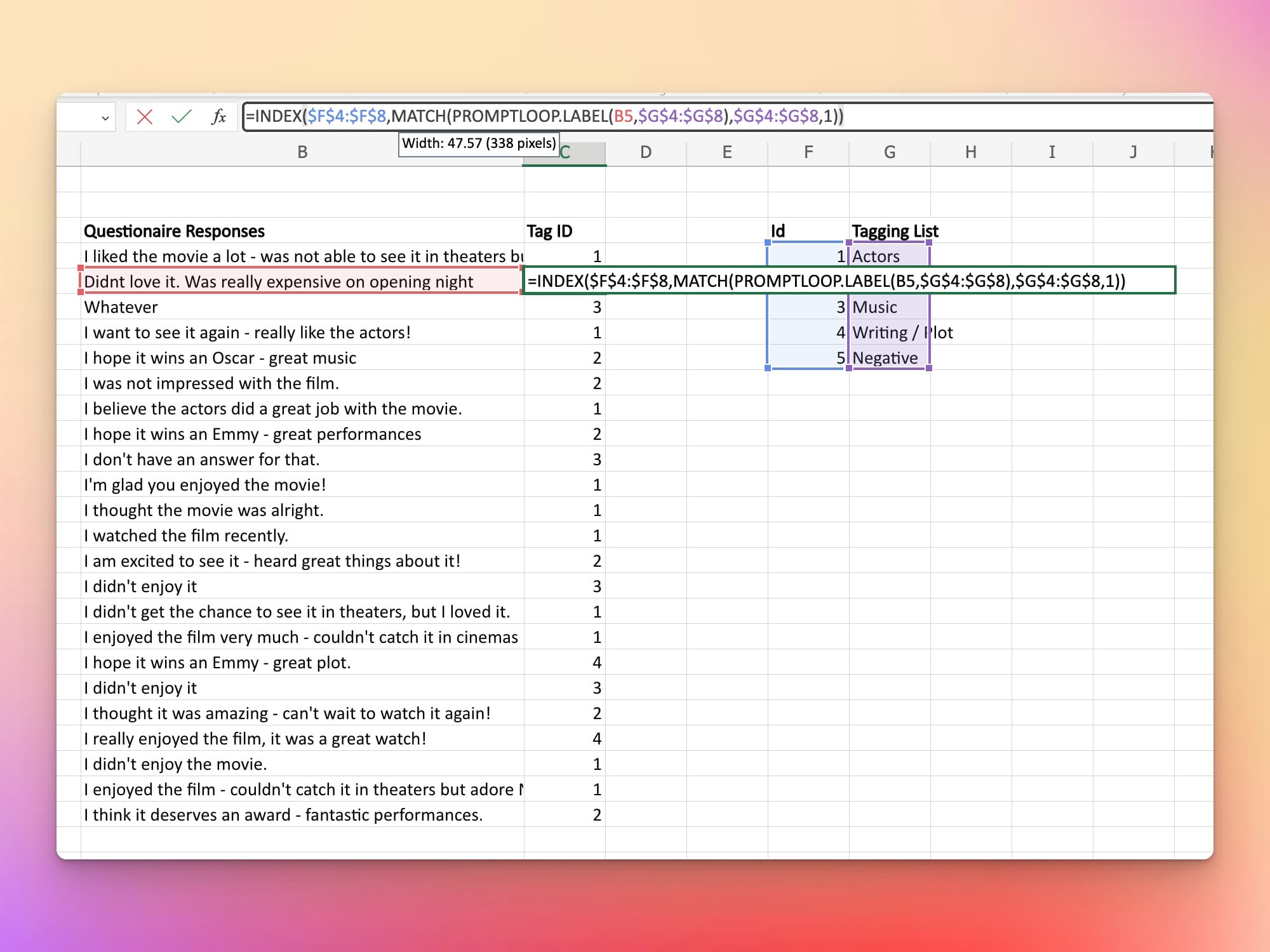Getting Started
Getting StartedNew
Capabilities
Web Browsing
Scraping Lists
Dynamic Data Extraction
Signals
Accuracy & Confidence
Research Pages
Integrations
Integrations
The Promptloop labeling function offers fast, flexible, and reliable AI test labeling and categorization based on a set group of labels.
The function takes a text input and matches it to the most semantically similar. For example, if you have a group of food menu items [ Hot Sauce, Water Mellon, Carrots] and a target cell [ Spicy ], the function would return Hot Sauce.
=PROMPTLOOP.LABEL( target, inputLabels, numLabels? ) numLabels is an optional parameter if you want to return multiple labels
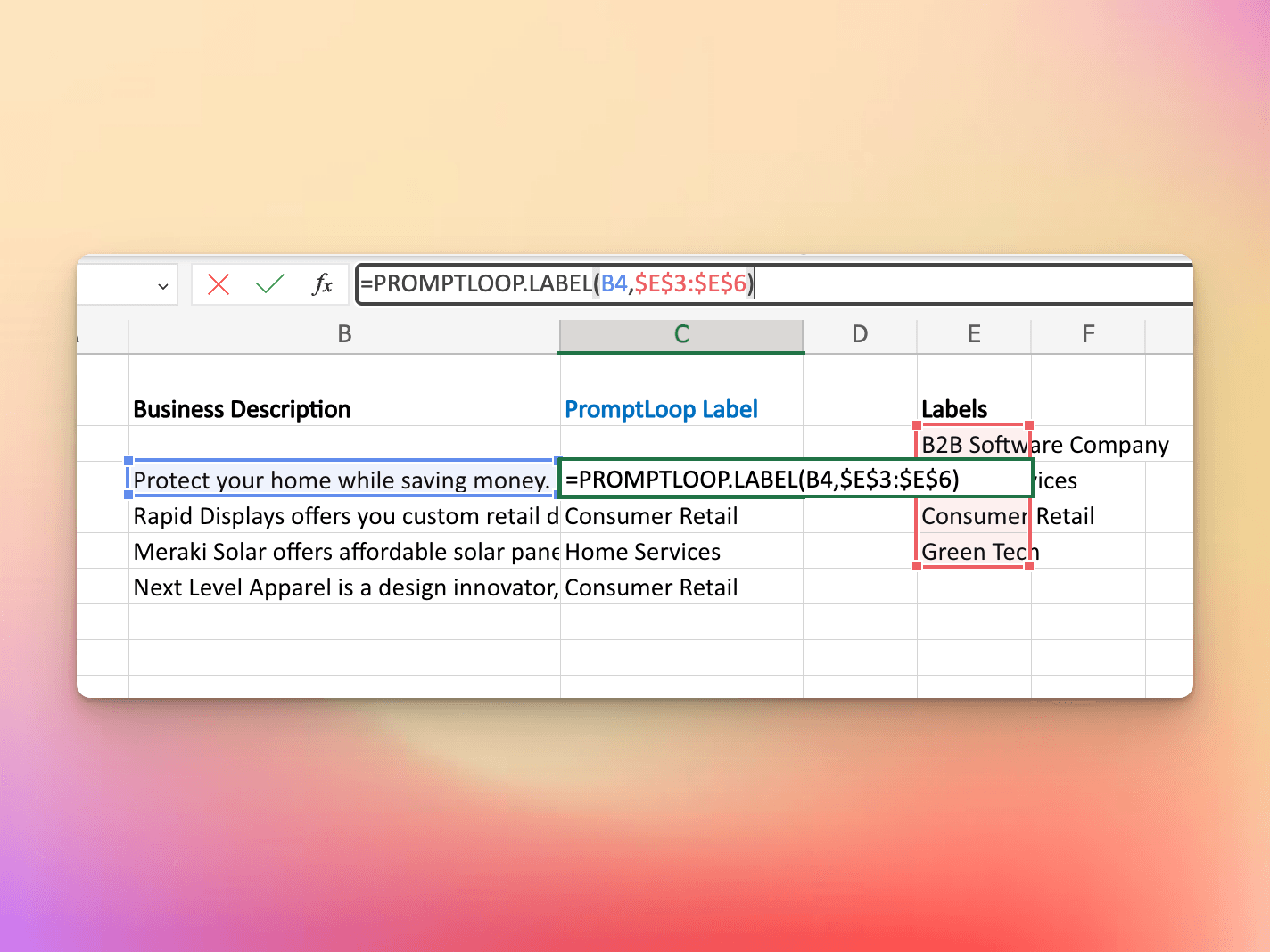
Unlike other PromptLoop functions, the labeling model will only return a match to the set of labels you provide. If the model has two options it will select the closest.
Choosing complete and exhaustive labels improves performance. A set of labor or business descriptions for example should be mutually exclusive. Avoid labels that overlap like (Restaurant, French Restaurant).
Labeling works off of semantic similarity. So labeling "I like apples" with "fruit" instead of a number or code will perform better. Labels and targets can contain multiple sentences where needed.
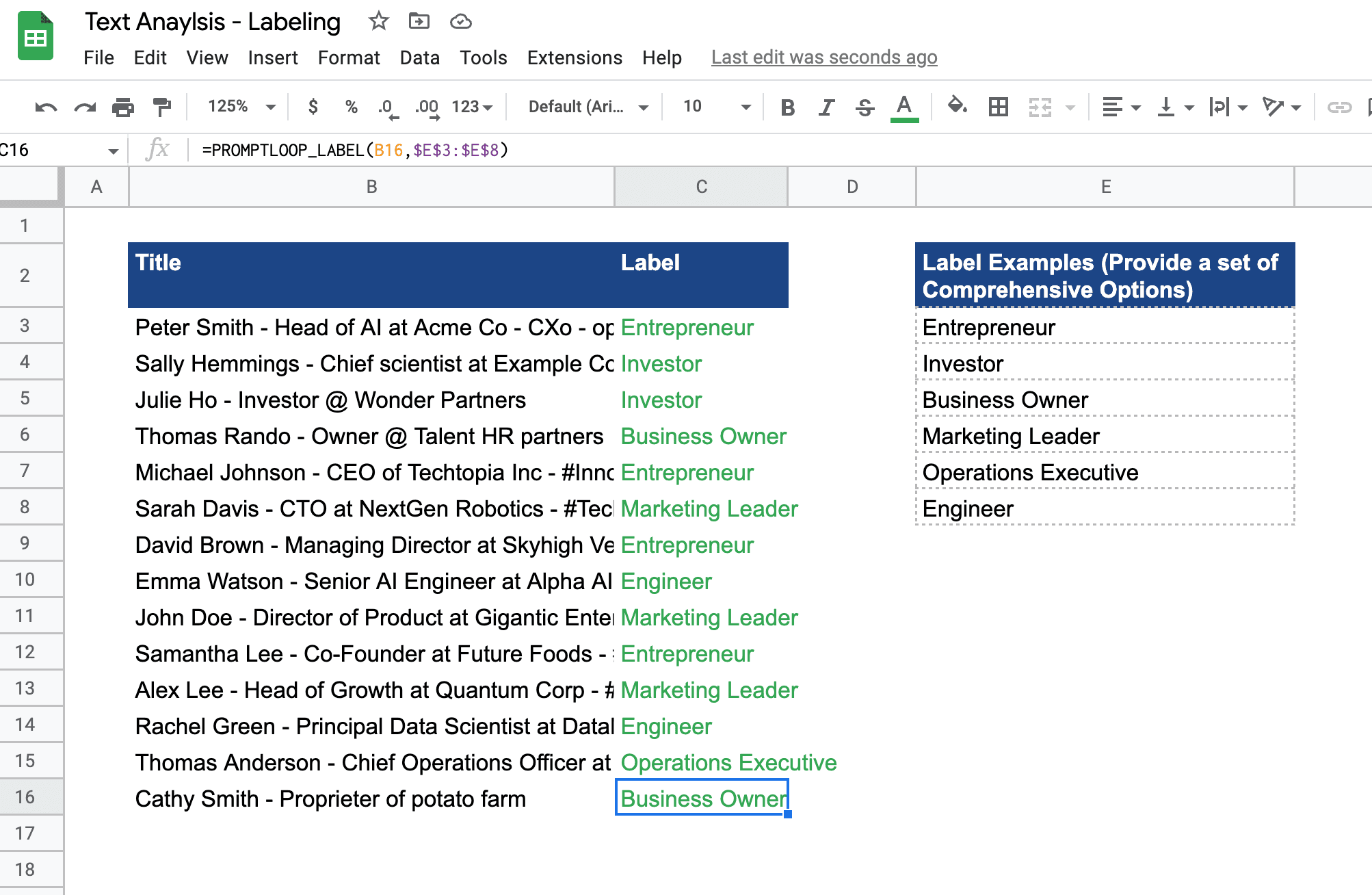
You can get started with this Excel Label Template here and read our guide on Entity Tagging and also find more templates and use cases from current customers.
If you are interested in learning more or have questions about how your team can benefit, get in touch here!
Labeling harnesses the power of AI language models to match similar text - which can be powerful to combine with functions like INDEX or MATCH.
Combine INDEX and MATCH with LABEL to use the best of Excel and Promptloop EX: =INDEX($F$4:$F$8,MATCH( PROMPTLOOP.LABEL(B4,$G$4:$G$8), $G$4:$G$8,1))
You can use LABEL inside a MATCH function to tag text and graph or run statistics on a large data set. The example below uses pre-defined tags to label open-ended survey responses which can be a powerful tool for market research synthesis.